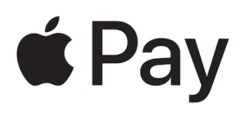

Digital Wallet
Add Your Service Credit Union Credit or Debit Card to Your Digital Wallet for an Easier Way to Pay
Make Purchases Anywhere Apple Pay®, Samsung Pay® and Google Pay™ Are Accepted.
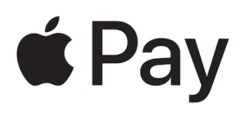
Apple Pay
How to add your card to Apple Pay®:
- Open the Wallet app on your iPhone.
- Tap the
 in the top right corner. You may be asked to sign in with your Apple ID.
in the top right corner. You may be asked to sign in with your Apple ID. - Take a photo of your card or enter the details manually.
- Follow the prompts to complete the necessary information.
- Tap “Use as Default Card.”
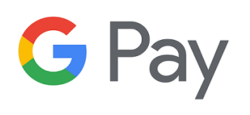
Google Pay
How to add your card to Google Pay®:
- Open the Google Pay app on your iPhone.
- Tap“Payment” and then “Add” then “Credit or debit card.”
- Take a photo of your card or enter the details manually.
- To make your card your default card, open the Google Pay app on your phone. Tap “Payment” and then choose your Service Credit Union card. Finally, turn on “Default for in-store purchases.”

Samsung Pay
How to add your card to Samsung Pay®:
- Open the Samsung Pay on your phone.
- Tap “Menu” and then “Add Credit/debit card.”
- Take a photo of your card or enter the details manually.
Apple Pay is a trademark of Apple, Inc. registered in the U.S. and other countries. Android Pay works with cards from most banks: To learn more click here. Android Pay works in these stores & apps: For more information and to download the app click here. Android is a trademark of Google LLC. Eligible Devices for Samsung™: Samsung S7, S7 edge, S7 active, S6, S6 edge, S6 active, S6 edge+ and Note5. Samsung Pay is a trademark of Samsung in the United States or other countries.
Apple Watch® is a registered mark of Apple Inc.
Fitbit Pay is a trademark of Fitbit, Inc.
Garmin Pay is a trademark of Garmin Ltd.
Apple Watch® is a registered mark of Apple Inc.
Fitbit Pay is a trademark of Fitbit, Inc.
Garmin Pay is a trademark of Garmin Ltd.
