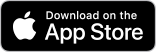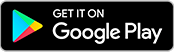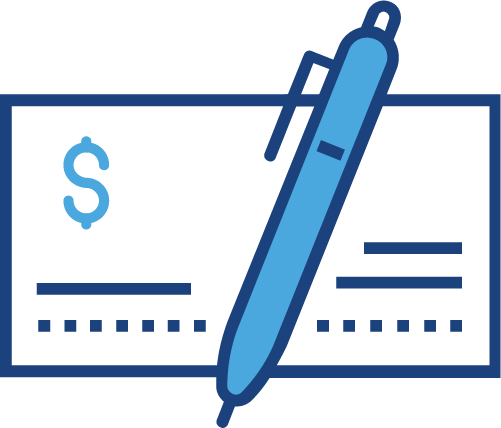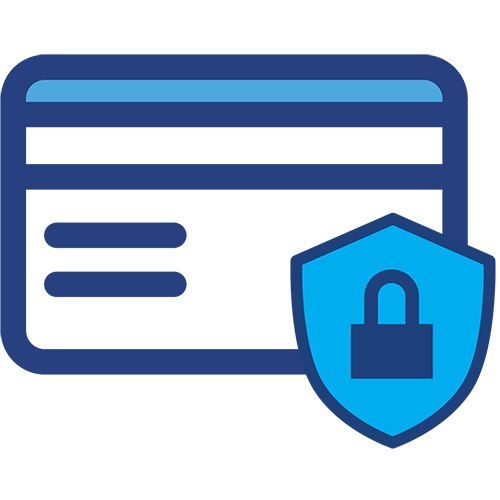Save Money and Time by Going Online
With Service Credit Union’s digital banking options, you can keep tabs on your finances and conduct all your transactions from wherever you are. Download our free mobile app for iOS or Android to deposit checks, transfer funds, pay bills, locate branches and more, all from your smartphone or tablet. You’ll also have earlier access to important documents, such as your tax statements. For tips on getting started with digital banking, check out our instructional videos.
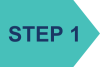
Get Started with Online Banking
To use our mobile app, you’ll first need to register for online banking. Once registered, you’ll also be able to access your accounts outside of the app using your desktop or mobile browser. To sign up, you’ll need your member number, which can be found in your Welcome packet. If you do not know your member number, please contact us at 800.936.7730 (U.S.) or 00800.4728.2000 (International).
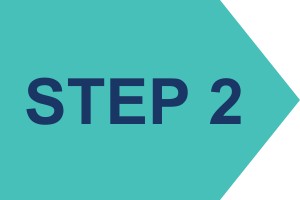
Sign Up for eCommunications
Cut down on clutter and get the latest updates from Service CU in real time. Simply log in to online banking and navigate to “Statements and Documents,” then accept the eCommunications agreement.
Once accepted, you’ll be able to view eStatements and other important documents as they become available.
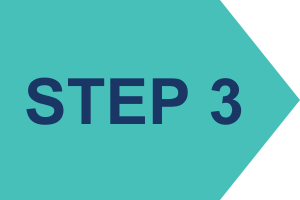
Download our free Mobile App:
With our mobile app, managing your money has never been easier. Check your balances, transfer funds, pay bills, deposit checks remotely, add bill payees, find ATM and branch locations, and more. You can also use the app to apply for a vehicle loan, personal loan, or credit card. It’s safe, convenient, fast, and free.
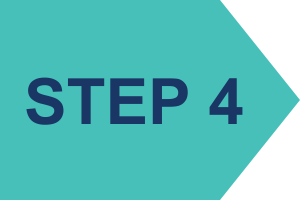
Opt in to SMS Alerts:
Sign up for Service Credit Union SMS Text Alerts and ensure you don’t miss out on any important updates about your account! Get real-time notifications about account details, fraud notices and more!
For members located in the United States:
To sign up, simply text SERVICE to 603603.
On a mobile device? Simply tap here.
For members located overseas:
To sign up, simply text SERVICE to +49 176 888 69325.
On a mobile device? Simply tap here.
Featured Digital Banking Benefits

Keep track of all your payments and save time and money by paying online from your checking account.
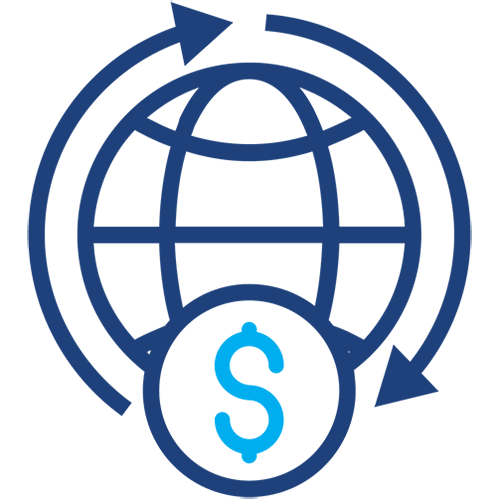
Use International Bill Pay to pay foreign bills in local currencies all over the world.
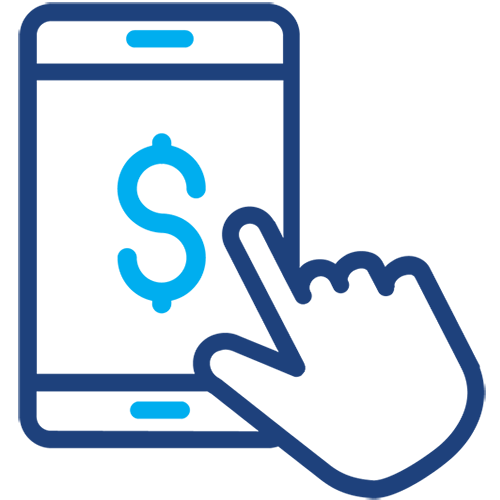
Pay your Service Credit Union loan on the go with online banking or the mobile app, and simplify life with recurring payments.
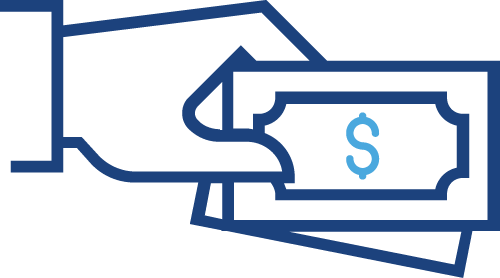
Send and receive money with Zelle® right from the Service CU mobile app. It’s fast, safe and easy. Simply open your mobile app, and go to “More” then “Send money with Zelle®” to enroll.
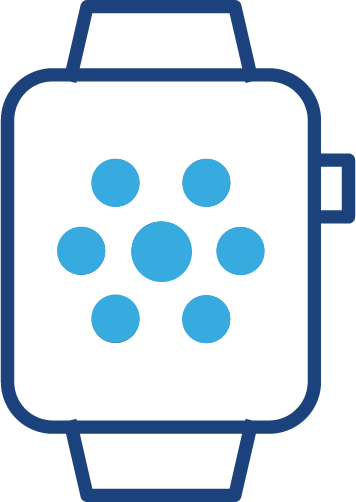
Add your Service CU credit or debit card to your digital wallet for an easier way to pay. You can even add your info before your card arrives in the mail!
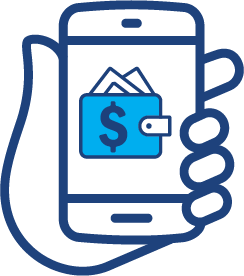
Waiting on a new or replacement debit card? We’ll text you a link to add your new card into Apple or Google Play to perform transactions anywhere digital wallets are accepted before your card arrives!
Frequently Asked Questions
What is my Service CU PIN?
To utilize our voice banking system, Star, and avoid waiting for a member services representative over the phone, you’ll need a PIN code. If you previously had a Call 24 PIN, then your voice banking pin is the same number. If you do not yet have a PIN, but need one, we will be able to provide one over the phone for future use. Please call us at 800.936.7730 or 00800.4728.2000 outside the U.S. Once you’ve set up your PIN, you can use Star to ask questions such as “What is my account balance?” or “What is my most recent transaction?”
How do I check my balance?
To check your balance quickly and easily, simply log into online banking or your mobile app to view all your accounts in one spot.
How do I report fraud?
To report fraudulent activity, please fill out the form on our Security Center page, or contact our member services team.
How do I let Service CU know I am traveling?
Use the My Cards feature in your online banking account or your mobile app to create a travel alert.
Can I order checks online?
Yes, you can! Log into your online banking account using your desktop or a mobile browser. Under “More Services,” you’ll see an option to “Reorder Checks.” This service is not available in our mobile app.
How do I sign up for voice banking?
- Get account information with Alexa Voice Banking. Skills can be enabled using the Alexa app or by visiting alexa.amazon.com. Once you locate the skill, click the Enable Skill button and proceed to Account Linking.
- Read and accept the Alexa Skill Terms and Conditions before logging in through Account Linking.
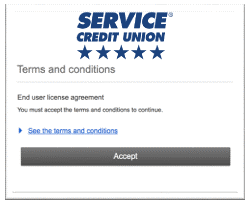
- On the account linking page, log in using your online banking account. You will then be prompted for MFA (multifactor authentication). After successful MFA, users must establish a 4-digit PIN, which is used with each Alexa session for authentication. (Members can change their PIN by re-linking their accounts. If a member does not use Alexa for 30 days it will ask them to re-link their account because the token expires.
- After setting up, pose your request in the following format: “Alexa, what is the ___ for my ___ account; e.g., “What is the balance for my savings account?” If user intent is vague (e.g., an account is not specified), Alexa may ask a follow up question, such as “which account?”
- Each session must be authorized by the voice PIN established in step 3. Sessions remain active until the skill is exited or times out. Any person with access to the voice PIN can authorize a session with a device that has already been linked.
Where can I find my tax documents?
To view your 1098 or 1099 tax form, please follow the below instructions:
On Your Desktop/PC
Log in to Online Banking
Click Statements and Documents
Select “Statements” from the drop down menu
A window will display “You are viewing online statements for” and there will be a month/year followed by an arrow icon. Click the down arrow icon
Change the month to December 2021
There will be a document that shows type of “IRS Tax Report.” Click the PDF icon to open it
From this screen, you can print the PDF or save it as a file.
On Your Mobile App
Tap “More” in your app options
Tap “Statements”
A window will display “You are viewing online statements for” and there will be a month/year followed by an arrow icon. Click the down arrow icon.
Change the month to December of the year you are filing taxes for.
There will be a document that shows type of “IRS Tax Report.” Click the PDF icon to open it.
Where is my FICO score located?
When logged into your mobile app, you can view your FICO® score under “Financial Wellness” under the “More” option or under “Financial Tools” in online banking (outside of the app).
How do I set up external transfers?
Check out this instructional video on how to set up external transfers.
Where can I found my account number or member number?
Your member number can be found within our app or in online banking, under “My Settings.” (Hit the gear button on the top right to get here if you are using our mobile app). In the Personal Information section, your name will appear directly above your member identification number.
To view your individual account numbers in online banking, go to “Accounts,” select the account of your choice, and hit “Details.” The account number will appear on the top line.
How can I make a loan payment to Service Credit Union?
Service Credit Union makes it easy to pay your loan. Please visit our Make a Payment page to review your options or watch our how-to video.
Can I deposit a check directly in the mobile app?
You can save yourself time by depositing checks with your mobile app. Find out how now.
Can I pay an international bill using online banking?
Yes, you can use International Bill Pay within online banking or the mobile app to make recurring and/or online payments in the Euro, British Pound, Canadian Dollar, Swiss Franc, Australian Dollar, Norwegian Krone, Polish Zloty, Swedish Krona, Romania Leu and the Czech Republic koruna.
How do I remove my access to my online banking and mobile app?
To completely remove your access to our online banking and mobile app, please contact us via phone at 800.936.7730 (U.S.) or 00800.4728.2000 (Int’l) or reach out to us via live chat.